The Arizona Early Childhood Professional Development Network (Network) is a one-stop location that serves as a resource to build Arizona’s early education workforce. It also connects early childhood practitioners and partners, so it’s a great place to keep your work history for potential jobs and networking.
Three Ways the Registry Helps Your Career
You can manage and update your information in the Arizona Early Childhood Workforce Registry (Registry) to help advance your career. There are also more benefits:
- Training: Find and register for training and professional development opportunities (many available online), then easily update your profile as you complete classes and training.
- Managing your career profile: Keep a record of your training and credentials in one place. By doing this, you’ll be able to discover and identify your strengths as well as those areas where you need more professional development.
- Access First Things First college scholarships: Use scholarships to take college courses to obtain a degree or credentials in early childhood.
Update Your Employment History in 7 Steps
Now that we’ve laid out some basics of the Arizona Registry, let’s talk managing your career profile and the how-to of updating your work history.
Step 1: Sign in to the Registry
Step 2: Once signed in, click on My Employment History located on the left-hand side under My Tools and Settings
Step 3: In this area, you can Add a New Employment Record or edit an existing entry. To edit an entry, select the employer and click on Edit Position
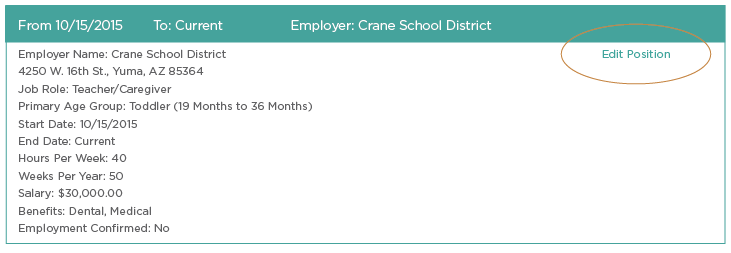
Step 4: To add a new entry, click on Add a New Employment Record

Step 5: Here, you will search the database and fill out the Add New Employment Record. (NOTE: If it is your current employer/site, be sure to say Yes to the Current Job Question), then type in a word or two and click on Search

Step 6: Once you’ve located your employer in the database, click Select
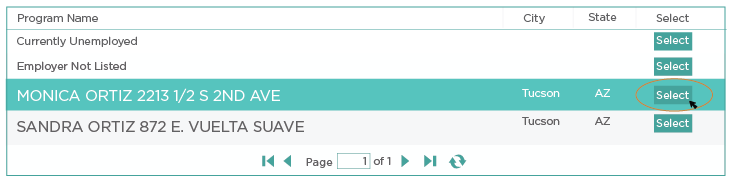
Step 7: Complete by filling out the required fields noted by the asterisks (NOTE: For job role – if you do not find your job title, pick the best represents your role) and then click Add Employment Info
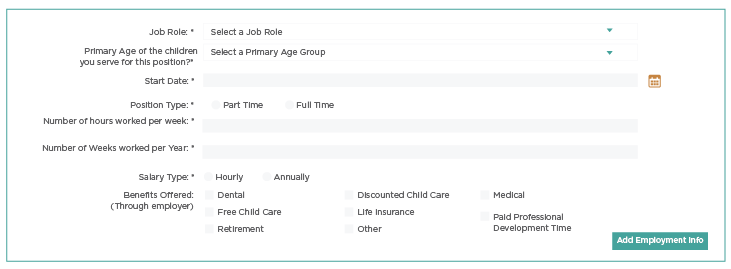
Congratulations! You’ve successfully updated your career profile and are continuing the momentum on not just growing your career, but with continuing on your educational pathway and building your professional development.
If you have any questions or need assistance, please feel free to email us at info@thearizonaregistry.org.
