- After filling in your personal information during account creation, click on the Continue with Registration

2. Type in a word or two from the name of your employer/site. You can also search by the numbers in the street address, city, zip and other parameters. Click on the Search
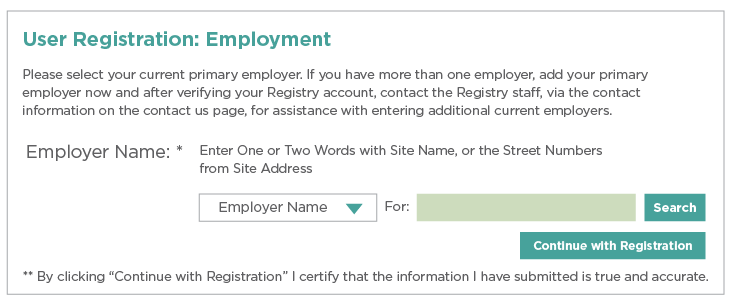
3. Click on the name of your employer/site and click the Select If your employer/site is not listed, please click on Employer Not Listed.
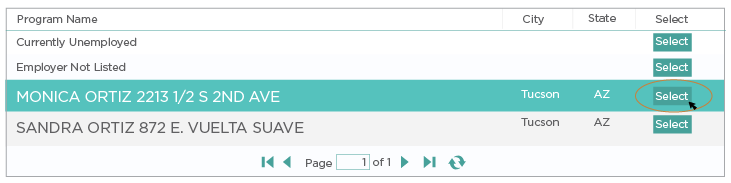
4. Fill out all required information and click on the Continue With Registration
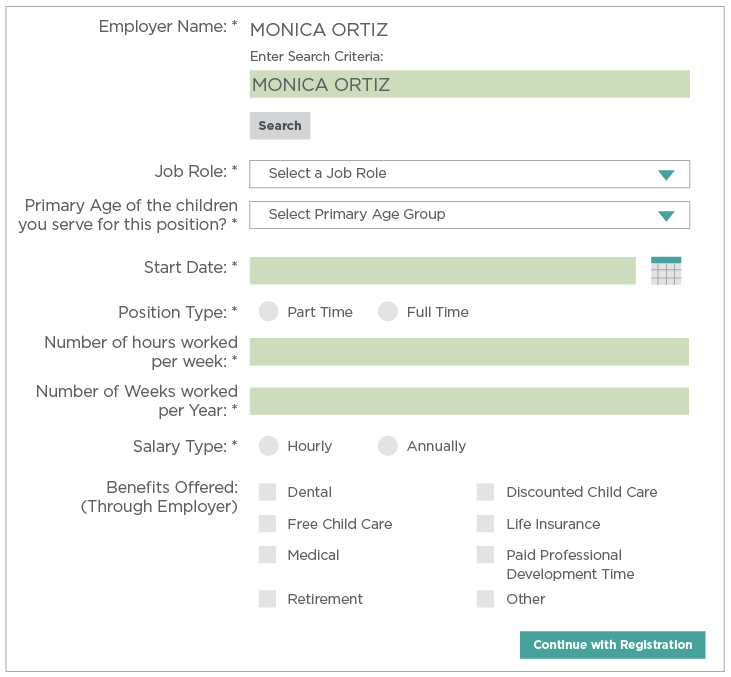
The above steps will align your Registry account to your work site.
Editing your Employment History after your Registry Account has been Created
1. Log back into the Registry at azregistry.org
2. Under My Tools & Settings, click on My Employment History
3. In this area, you can edit an existing entry, or Add a New Employment Record. To edit an entry, click on the employer, and click on Edit Position.
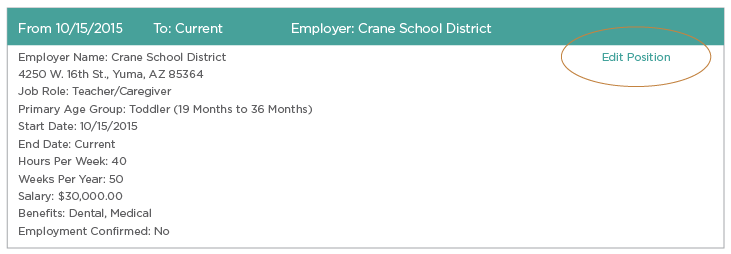
4. To add a new employment record, click on Add a New Employment Record.

5. Select Add my new current job or select Add an old job. Click on the Continue.
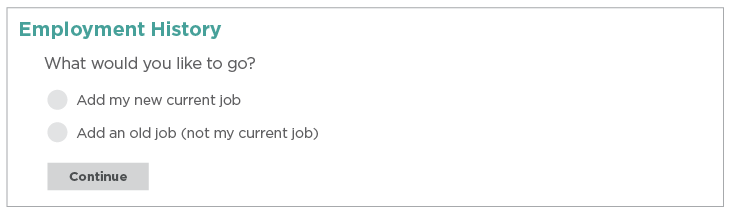
6. Fill out the Add New Employment Record Screen. Where you are asked for the Name of the Program Where you Work, type in a word or two. You can also search by address, city, zip and other parameters. Click on Search.
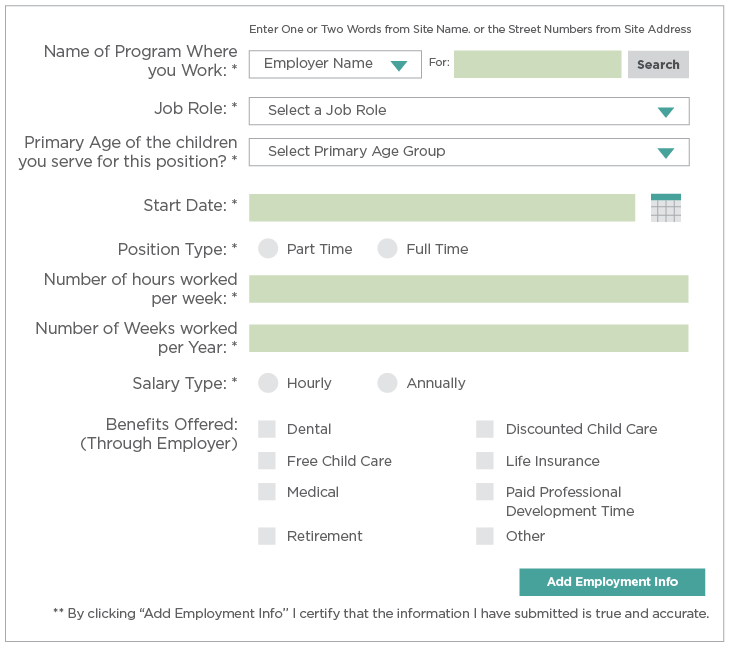
7. After clicking on Search, choose your employer and click on Select.

8. Fill in the remainder of the fields and click on the Add Employment Info
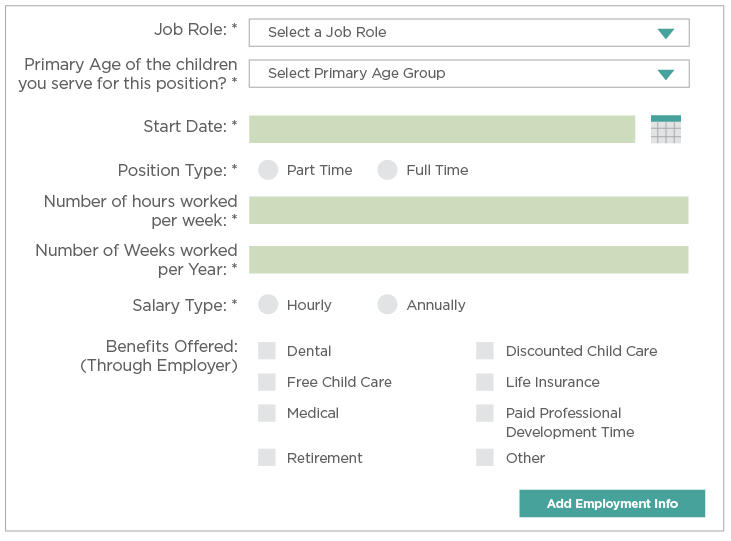
The above steps will align your Registry account to your new work site.
