1. Begin the Bonus application by clicking, “Request FTF Scholarship Bonus” under the “My Scholarships” tab.
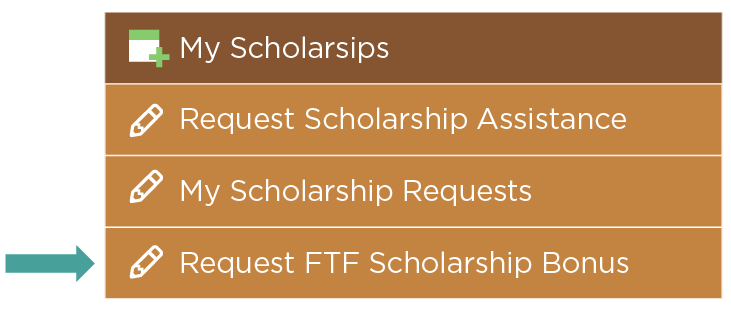
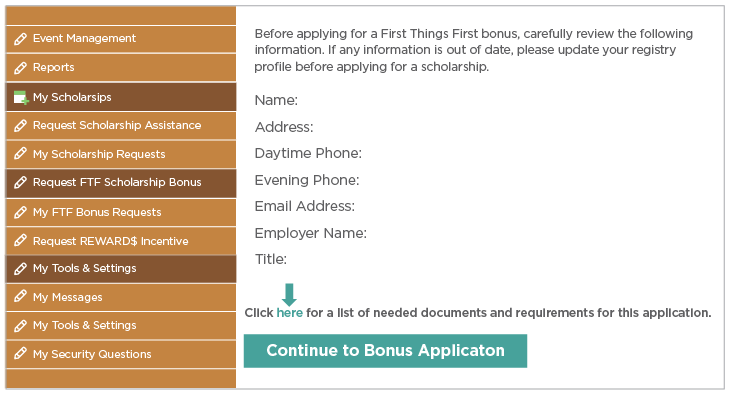
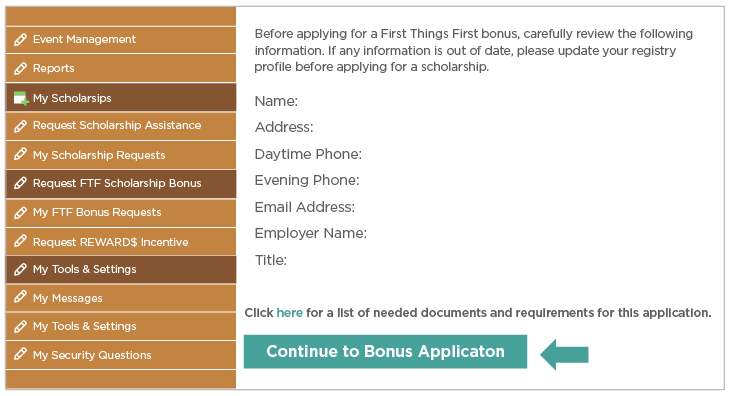
4. Before you can continue with the Bonus application, you must click the “Terms of Agreement” link. Once you read the Terms of Agreement, you can return to the application page and acknowledge that you have read the information.
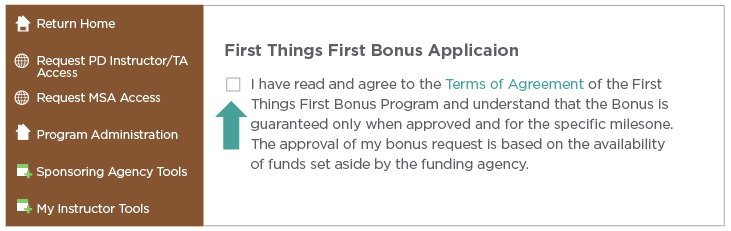
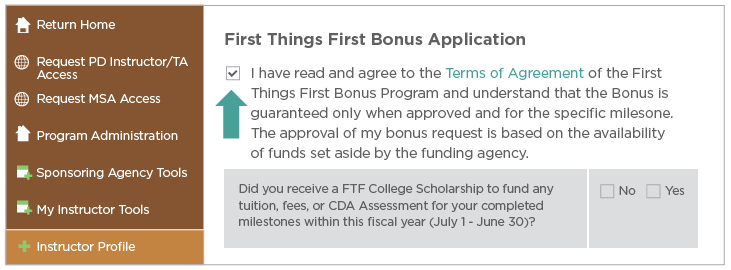
6. If you select “No,” you will be unable to continue with the application. To be eligible for the Bonus incentive, you must have completed a milestone within the fiscal year of application.
If you select “Yes,” the next question will populate:
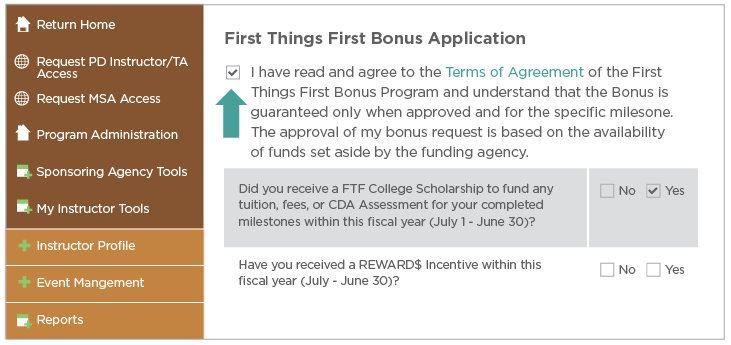
7. If you select “Yes,” you will be unable to continue with the application. To be eligible for the Bonus incentive, you must have not received a REWARD$ incentive during the same fiscal year.
If you select “No,” the next question will populate:
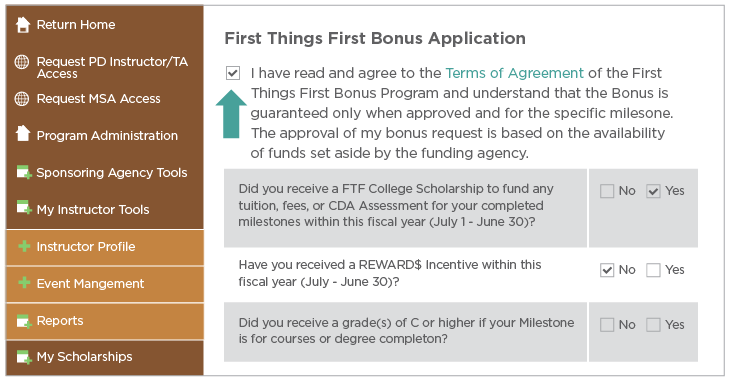
8. If you select “No,” you will be unable to continue with the application. To be eligible for the Bonus incentive, you must have received a grade(s) of C or higher.
If you select “Yes,” the next question will populate:
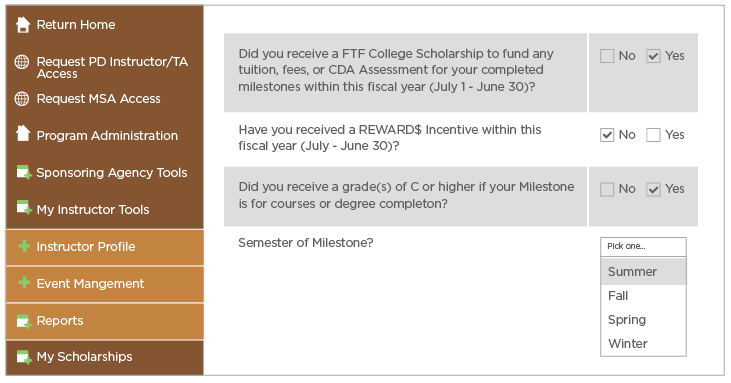
Select the Semester in which you completed the education milestone.
9. Next, select the academic year.
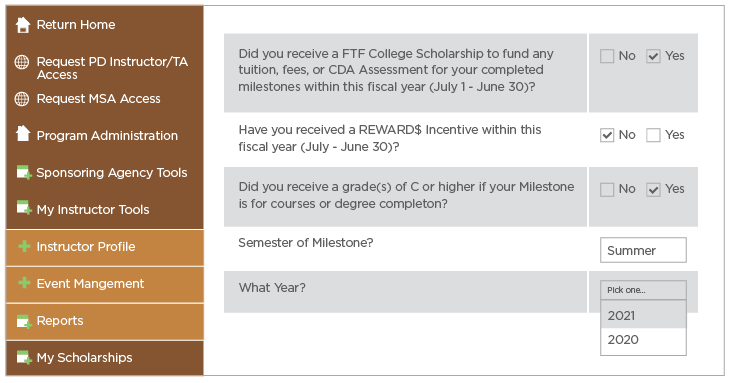
10. Next, select the correct milestone amount.
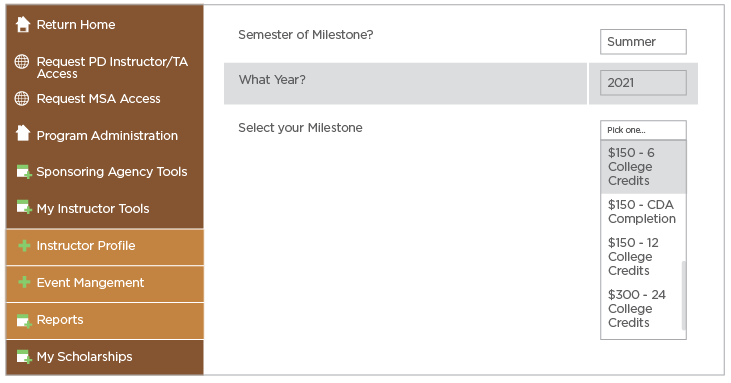
You can only apply for the specific milestone Bonus incentive amount one time. Be sure you select the correct milestone incentive amount.
11. Once you select the milestone incentive amount, you will be instructed to upload a copy of your unofficial transcript. Click on “Choose File” to upload your document.
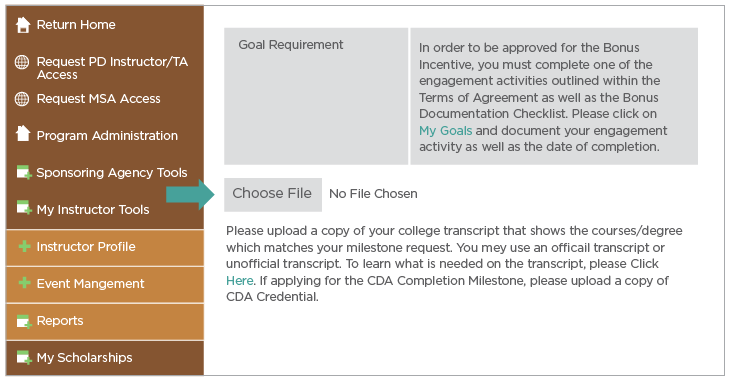
If you leave the application to get a copy of your unofficial transcript, your application will be saved. Return to the page when you are ready to complete the process.
12. After you upload your unofficial transcript, you can submit your application.
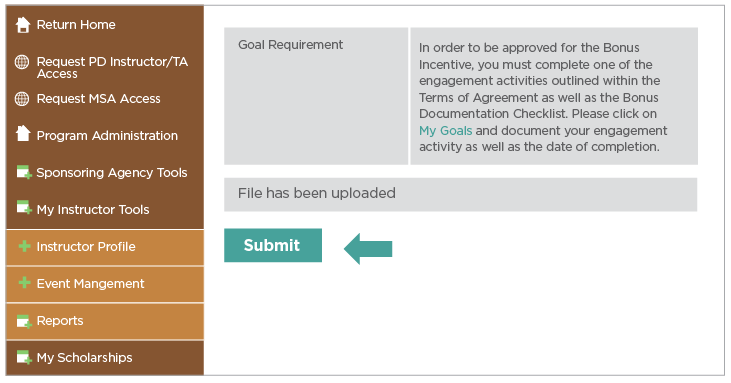
13. You will receive a confirmation screen that your application has been completed and sent for review.
If you have any questions, please email FTFbonus@asu.edu.
