The following tutorial will guide you when setting permissions to receive text messages.
- Log into the Registry at www.azregistry.org.
- Under My Tools & Settings, click on My Profile.
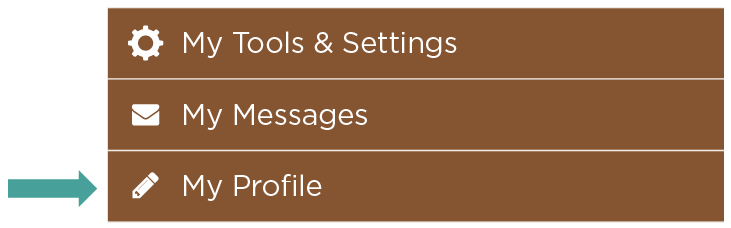
- In the Personal Information section, click on Edit.

- Scroll down to where phone numbers are listed, and above your mobile phone entry, click Yes or No.

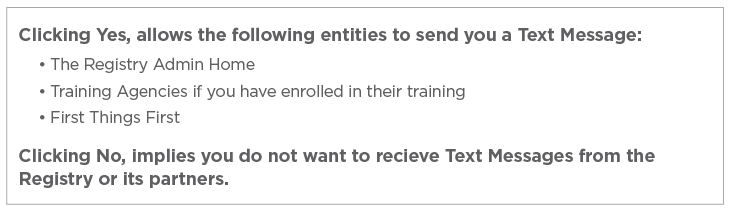
- Scroll down to the bottom of the page and click on Update Account Info.
