This function will enable the Program Administrator to document, track, change, modify and confirm staff’s employment data.
- Log into the Registry and click on Program Administration.
- Click on Staff Confirmation.
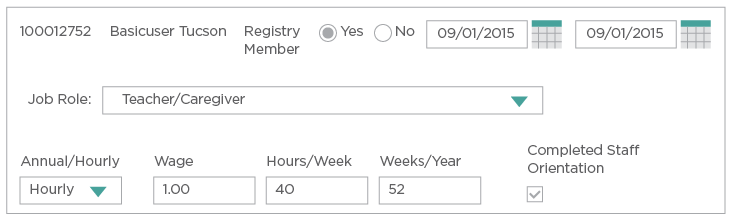
- To Confirm a staff member, click in the Yes radio button, and then scroll down to the bottom of the page and click on Confirm Employment Information.
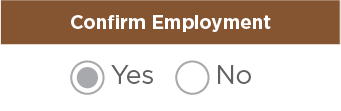

- To Delete a staff member from your list, click in the No radio button, and add in an End Date.

- Scroll down to the bottom of the page and click on Confirm Employment Information.

Note: You can also update job role, salary, wage and hours/weeks working.
