The following tutorial will guide you when needing to upload documents into your Registry profile.
Click on My Profile under My Tools & Settings.
Scroll down the page to Participant Files.
Click on Upload New File
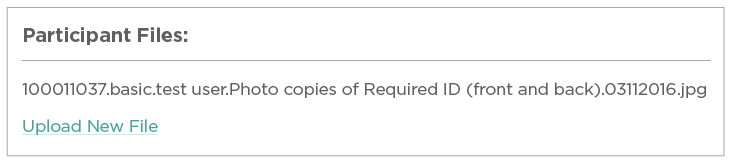
- The Participation File Manager will pop up.
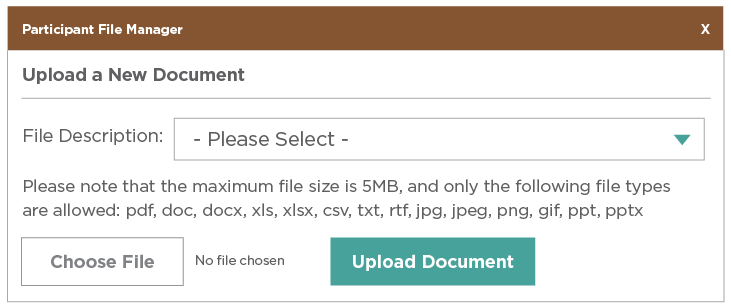
- Select the file you wish to upload next to File Description.
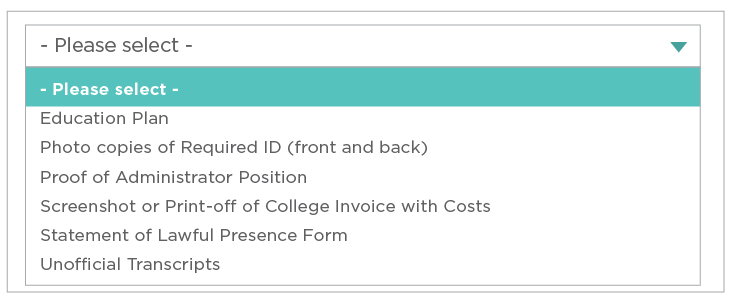
- Click on Choose File. Choose the file from your computer’s location and click the Upload Document
Note: After choosing a file, you will see a partial name of the file next to the Choose File Button.

The uploaded document is now visible under Participant Files. You may now upload additional documents.
